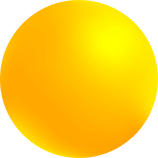
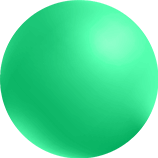
@/Arpro Manual Stock-Orders
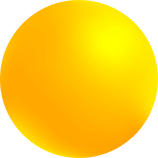
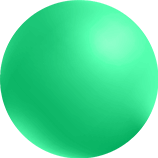
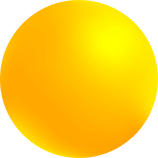
DEPOSITS
Necessary in the case of companies that have to manage more than one warehouse, even if they are located in different locations, or in the case of managing the processing and storage of goods on behalf of third parties.
The program automatically has the main warehouse, called “HOME”.
All deposits have the same articles master data in common. To view the availability of each one it is necessary to select the deposit from the toolbar, in the articles window.
In various documents you can change the deposit only if the document has just been created or if it has no article or description in the body. From the document and in the “Card” tab, in the toolbar below is where the specific combo-box is located.
WAREHOUSE ARTICLES
From the main menu select “Stock Orders” + “Warehouse Articles” or the icon in the horizontal main toolbar, the warehouse window opens.
In a multi-deposit management, in the control present in the toolbar it is possible to select the one of interest. Each deposit displays the availability in terms of quantity, ordered by supplier, committed by customer order and by production.
Selecting an article and entering the “Card”, from the “Situation” button on the bottom toolbar it will be possible to consult the specific movements.
Code: it is mandatory to insert a unique code that identifies the article. It can be numeric or alphanumeric.
2nd Code: it is an additional code (optional), it could also be the supplier’s code, even considering that there is a section dedicated to supplier management (“Suppliers” button in the toolbar), or the manufacturer’s code or …
Description: represents the full description of the article.
2nd Description or Notes: note field or 2nd additional description (optional). If managed as a note field, it remains as an internal display only field; as 2nd description instead it is possible to be reported in the documents under the description of the article, during the phases of insertion in the documents of the program.
To do this, activate the “Notes” flag when inserting the article on the article insertion screen in the documents, or make this option a default by activating it in the configuration of the program (from the main menu select “Settings” + “Configuration” + “Variables” button in the toolbar).
Auto: if active, each time a new article is created, the program automatically assigns a unique progressive number.
Product Group: you can choose a product group from the list. A very useful field to make statistics on the sale, purchase or updating of sales and purchase price lists.
This field on the card as others available uses the data in the master data sheets (from the main menu select “Master Data” + “Other” + …).
Category: allows you to enter a category. Used normally for agent commissioning.
Brand: allows you to enter the product brand, as in the product group is also useful for updating the price lists.
Price Lists
The program provides 3 types of sales lists management:
“Sale by Reload”, “Sale by Discount” and “Sale by Discount with Reload”.
Basically “Sale by Discount with Reload” is a sale management for discount, but with the possibility of calculating the reload based on the last purchase price or the actual warehouse load situation; with the possibility of changing the percentage of reload and then recalculating the list price.
To activate this method, the program must be configured by qualified personnel.
For each of these modes there are 10 dedicated sales lists, you can define the type in the context of sales documents when the customer chooses, the program defines the mode set in the customer itself.
A specific section is defined in the master data of the individual customer to determine if a management is required for the discounting or reloading of the sales price lists (from the main menu select “Master Data” + “Customers” + “Card” tab after selected the customer + “Effects” button from the bottom toolbar + “Sales-Purchases Parameters” section).
In addition to choosing the sales method, it is also necessary to set the list number (Price List) that the program will propose automatically in the sales phases of the articles.
The documents involved in these procedures are as follows: Sale Invoices, Pre-Invoices, Cash Receipts, Invoice Receipts, Credit Notes, Accompanying Invoices, Transport Documents, Cash Register Receipts, Suspended Documents, Customer Orders, Quotes, and Job Orders (in the production area).
Unlike the sale by discount, the one for reloading never presents a defined price but instead constantly varies with the change in the warehouse loading situation and with the real purchase price.
If there are more loads in the warehouse for the same article, then with different prices or suppliers or currencies or variants loaded, the program during the steps of inserting the article in the document opens a new window where you have to select the desired load.
The program does not automatically download the oldest load or price, as it does for the other mode, but rather uses the existing one if there is only 1 record or the one you selected.
In this way, the purchase price will be the real one, not the last purchase price or the calculated average value, the selling price will then be calculated with a defined reload in the current price list.
If there are no warehouse loads, the sales price will be calculated as follows:
Last Purchase Price + Percentage of Reload = Sale Price
1^ Toolbar inside:
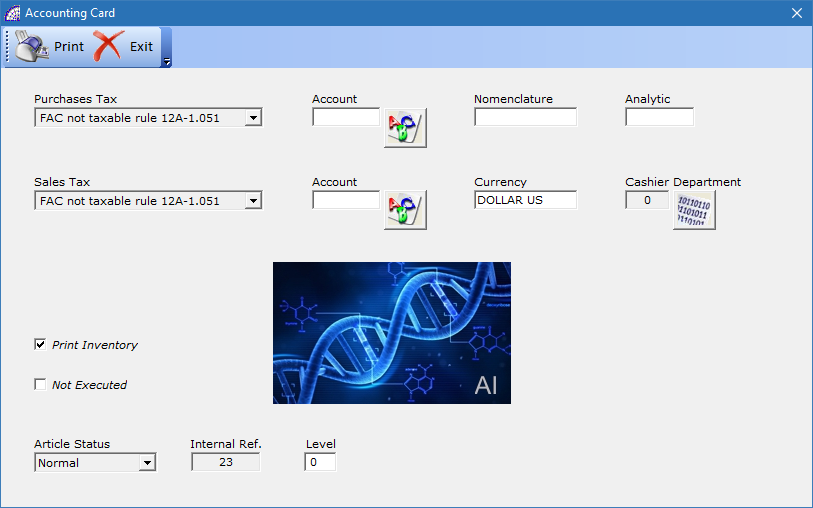
Purchases/Sales Tax: allows setting the Tax Rate of the article both in the purchase and in the sale. To make the program insert the Tax Rate of the article in the documents and not that of the customer or supplier, from the main menu select “Settings” + “Configuration” + “Variables” button from the toolbar + “Articles Tax” flag.
Account: to manage the account of the Accounting Records of the article. See the manual for Accounting Records.
Nomenclature: field for managing the nomenclature for the Intrastat module (applies only to Italy).
Analytic: field for the management of Analytical Accounting.
Currency: always proposes the current currency as the (US dollar), you can change it with the currency of origin of the goods.
Cashier Department: allows you to enter the department number of the cash register (to set the correct Tax Rate).
Co.Na.I.: only for items subject to Co.Na.I. (packaging), enter the type and the code of the material (applies only to Italy).
Print Inventory: if active, the article will be subject to the inventory calculation, otherwise it will be excluded from the prints.
Not Executed: the article can be inserted in the various documents but in the evasion it will never be moved.
Article Status: the default value is “Normal” therefore free from any constraint, or it can only be used in “Sales” or “Purchases”, “Production” or “Locked” and therefore not usable.
Internal Ref.: indicates the unique reference number of the article, automatically created by the program.
Level: it is a field managed by the program during the phases of importing the BOMs, in a structural context of links between the different BOMs (father and children), it represents the distinct level.
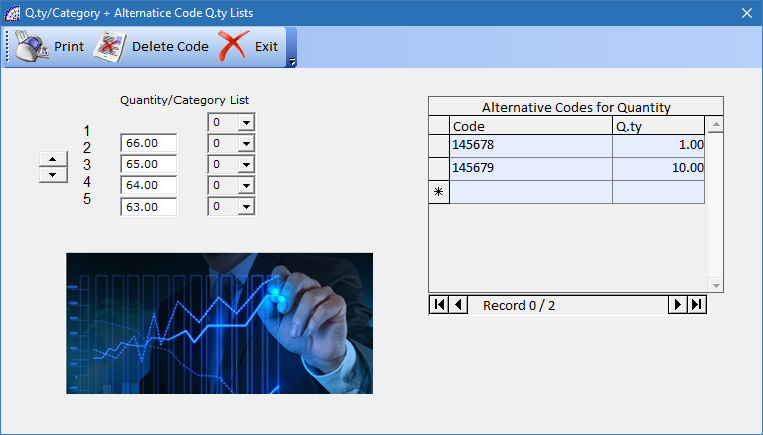
Quantity/Category List: for each sales list, a category can be assigned and is used for the agent’s commission calculation. To create the categories enter the main menu “Master Data” item and select “Other” + “Categories”.
Alternative Codes for Quantity: alternative codes for quantities. E.g. the loose article can have a code but the package can have another one.
Add-On: refer to the explanation described later in “Attachment Documents”.
[DB]: manages a database external to the business management platform, to insert technical data related to details that can be recalled when inserting the article in the documents. Used for special purposes, contact qualified personnel for more details.
Labels: if the “Labels and Barcodes” module is enabled, it opens the label printing window. The label/labels must previously be set in the relevant configuration (from the main menu select “Stock-Orders” + “Labels and Barcodes” + “Label Configuration”).
Code and Variant: at the window there are two sections, Customer Alternative Codes and Variant.
“Customer Alternative Codes” are the codes used by the customers to encode the same article; they can be printed in the various sales documents.
If these codes are present and foreseen by the configuration of @/Arpro, during the insertion of the article in the document the program will pick up the code corresponding to the customer and insert it in the “Father Code” field present in the document body itself.
“Variant” allows the management of variants (e.g. sizes, colors, etc.). For each article it is possible to assign more variants, in the warehouse situation different lines will be managed for each type of variant.
All variants before being inserted in this context must be created in the personal data (from the main menu select “Master Data” + “Other” + “Variant 1”, “Variant 2”).
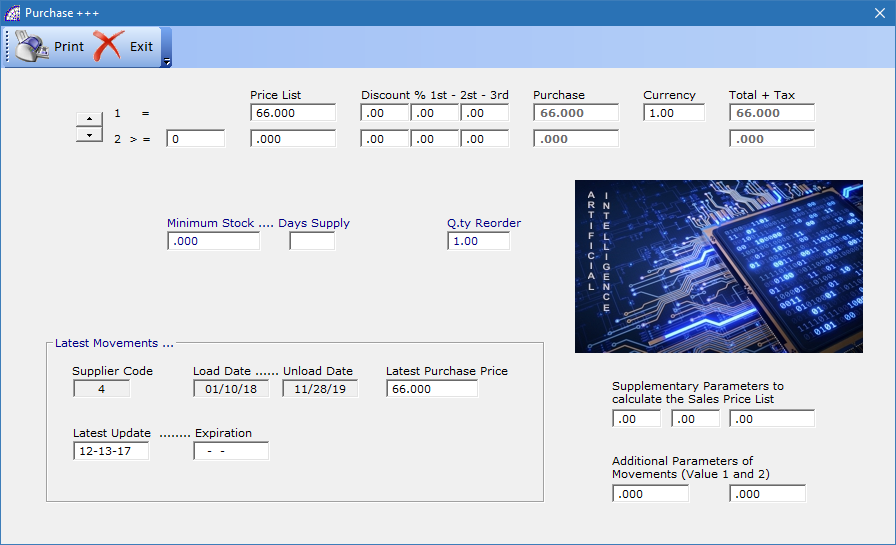
Opens a window that contains purchase data set by the last default supplier, the one activated in the “Suppliers” tab, various supply conditions and the last movements data.
In the first part we find the list price, with relative cascading discounts, the list price for quantities, with relative discounts. These are data coming either from the default supplier or because they are entered manually as reference values for movements without a reference supplier.
Minimum Stock: if the value is greater than 0, the program activates the management of the minimum stock.
In the “Search Conditions” of the articles (from the toolbar select the button …), through the “Stock Situation” option, it will be possible to view all the items that have a lower availability than that defined in the minimum stock.
Availability is given by the value of quantity minus the value of committed for customer orders.
The management of the minimum stock also influences the calculation of the requirements to generate orders to supplier, in the program @/Arpro Erp (Planning module).
Days Supply: indicates the number of days the goods may be available from the order, for the default supplier.
Q.ty Reorder: applies only to warehouse loads or to supplier orders. If it has a value greater than zero at the time of insertion of the article in the document, it proposes this value as a minimum value.
Latest Movements …: reports the data of the last load handling, such as supplier code, loading date, unload date and latest purchase price.
Latest Update: the date is updated each time the price list is updated.
Expiration: you can enter the expiration date of the article.
Supplementary Parameters to calculate the Sales Price List: these are fields available to condition the recalculation of the sales price lists, carried out by the appropriate processing procedure (from the main menu select “Stock-Orders” + “Pricelist …” + “Update Sale Pricelist”).
In the first 2 fields you can enter a percentage of reload that will be added to the last purchase price, the third is a fixed value.
Additional Parameters of Movements (Value 1 and 2): As in the previous fields, the program provides additional fields that may be useful for connected external applications.
If the “Multipl- Factor” flag has been activated in configuration with values of 2, 3 or 5 (from the main menu select “Settings” + “Configuration” + “Variables” button from the toolbar), these specific fields are used in the context of the insertion of the article in the documents, to condition the calculation of the total sales for single record.
In this specific case, the program inserts any values present in these fields in the body of the document, relative to the values of movements (Value 1 and 2) and in addition to the value present in the Net Weight of the article.
All of these values will contribute as multiplicative factors in the calculation of the total sales.
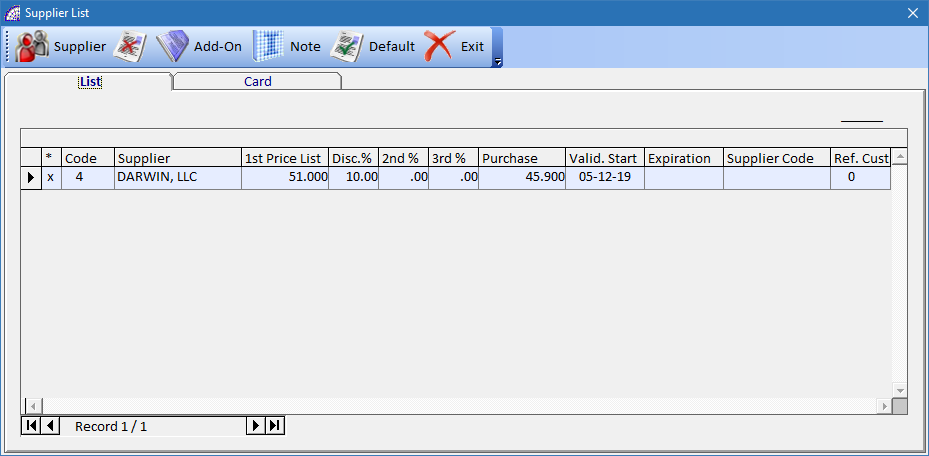
View the list of suppliers of the current article.
It is advisable to define a predefined supplier by pressing the “Default” button on the toolbar or by double clicking on the corresponding record.
The program uses the latter to update the data on the “Buy” tab discussed above, and allows the supplier order planning program to generate order proposals (@/Arpro Erp, module Planning). In any case, this choice does not limit the choice of where to buy the goods.
In any case, this management does not affect the existing load situation (“Situation” button on the toolbar).
Supplier: allows the insertion of the supplier by selecting them from the existing list.
Supplier Code: is the article code of the selected supplier. It is used in the context of supplier orders; if present it is inserted in the “Father Code” field of the document, to order the goods, avoiding any misunderstandings.
Reorder Quantity: is the minimum amount of reordering of the selected supplier.
Available from …: indicates the date of availability of the goods.
Notes: annotations available for internal use.
![]() delete the selected supplier.
delete the selected supplier.
Add-On: refer to the explanation described later in “Attachment Documents”.
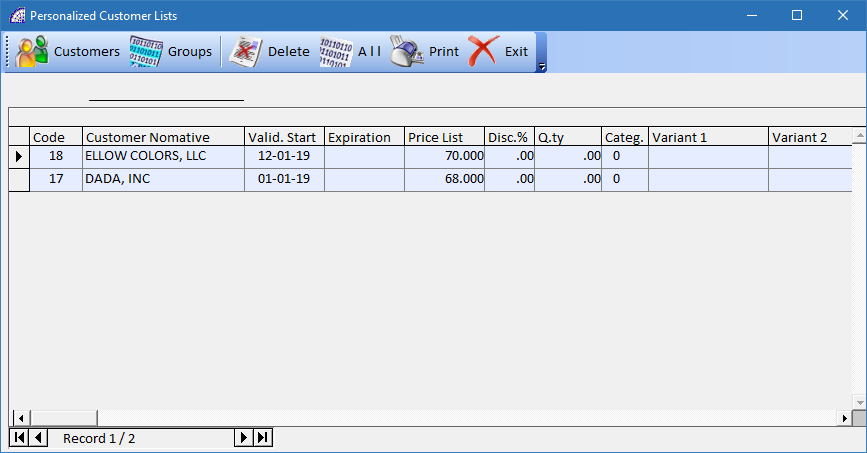
In addition to the management of the 10 standard sales lists, for reload or discount (the traditional system), the program provides personalized management for each customer and warehouse item. This type of sales price list, if any, has priority over all others.
It will work in the reload or discount mode, depending on the mode set in the customer’s master data (from the main menu select “Master Data” + “Customers” + “Card” tab + “Effects” button on the bottom toolbar + “Sales-Purchases Parameters” section).
In addition to the list price and relative discounts or reload value, it is also possible to enter the quantities and the category for the agent’s commission calculation.
The quantity field allows you to enter sales lists for different quantity ranges, for example from 1-10, from 11-20, etc; where prices and discounts or reload values change.
Other discriminations managed by the program in this context are the variants: Variant 1 and 2.
Customers: it is possible to insert the customer selected from the list.
Groups: it is possible to insert the selected Product Group from the list of existing groups (from the main menu select “Master Data” + “Other” + “Product Groups”).
In the latter case, the program eliminates any customer associated with the current sales list; this list will be used in all sales cases for customers with the same product group.
This is an incredible simplification of management of sales lists customized by product group which avoids having to include the references for each warehouse item for customers who deserve special treatment.
An important last part to consider in regards to the management of dates: Valid. Start and Expiration.
When inserting the article in the document, the program checks these values and considers the valid special list price only if the processing date is included within the period.
Some companies use this feature to manage the promotional campaigns of some items subject to discounts, others to establish the actual availability of the material or life of the product.
Displays all the sales made for the selected article, indicating for each one the references to the sales documents also. For more details see the relevant section (from the main menu select “Stock-Orders” + “Last Sale Prices”).
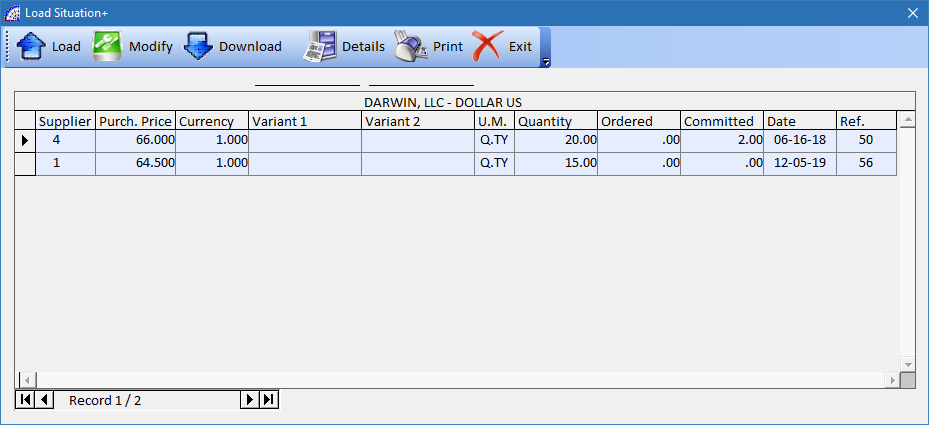
This section of @/Arpro represents the central part of the warehouse displaying the current inventory situation. It is automatically managed by the program and updated with each movement that involves the warehouse: loads, unloads, orders to supplier, commitments from customer orders and production commitments.
View current inventory availability by supplier, purchase price, currency, variants and date.
By pressing the “Details” button on the toolbar, if the item presents values of ordered or commitment, it provides details about the orders that produced the movements.
It is possible to intervene manually for eventual value adjustments.
Load: creates a new warehouse load.
Modify: allows the modification of the values of an existing load.
Download: delete the selected load and any references to orders.
In the warehouse loading situation the quantities are always expressed by the main unit of measure.
2^ Toolbar inside:
If the current article is a BOM, this button in the toolbar is active and graphically displays the tree structure of the BOM itself.
If the current article is a BOM, this button displays a preview of the BOM with a list of materials and tasks that may be present.
The possibility of attaching a customizable production card to the article offers significant advantages in terms of organization and operation.
Oriented to the production and to the processes that are part of the same, it allows detailing the various aspects and costs. This management is integrative to the management of the BOMs, where it is also possible to include any task as well as the articles belonging to the same, offering further details useful for production.
The button on the toolbar is only active if the warehouse items have been opened by the production program @/Arpro Erp.
For more details, contact qualified personnel.
The possibility to connect (not to insert on the database) an external image from particular network paths (also possibly on cd-rom unit), avoids having to save these in the default folder of the program: \ArproW\Condivisa\DittaXXX\Immagini.
Usually used as a note field, it can also be printed together with the article in various documents. In order to use this function it is necessary to activate it in the specific document: from the main menu select “Settings” + “Setting Modules” + “Printing Module” combobox, then in the list of corresponding fields select the “Notes Article” and activate it in the print flag.
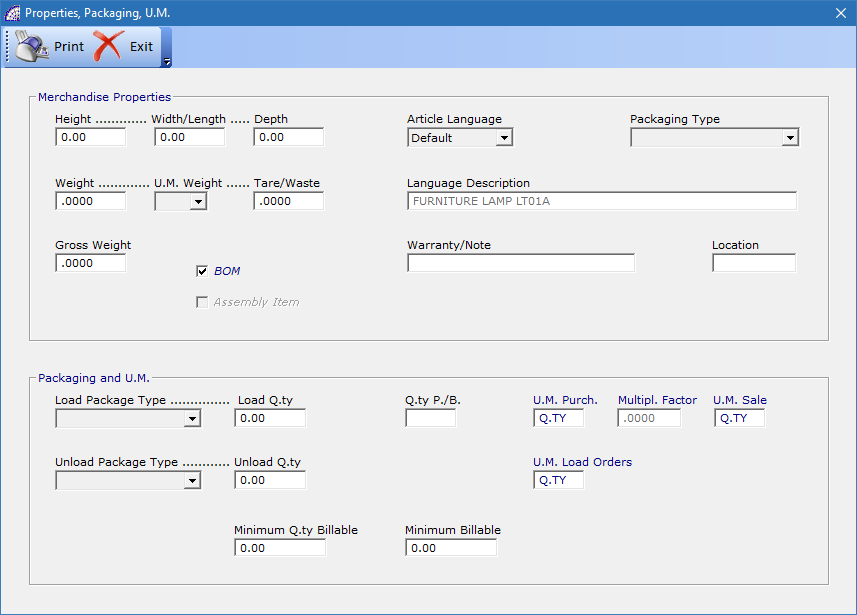
It groups together a series of available fields for the article, of various kinds but mainly divided into two sections.
Merchandise Properties
Height … Width/Length … Depth: physical dimensions of the article (optional values).
Weight … U.M. Weight … Tare/Waste: weight, unit measure and tare/waste of the article (optional values). Mandatory fields only for the management of the Co.Na.I. (applies only to Italy).
Gross Weight: gross weight of the article (optional).
BOM: to manage the item as a BOM. For more information see the dedicated topic.
Assembly Item: to manage the item as a Group. For more information see the dedicated topic.
Article Language: it is possible to insert descriptions in a language other than the default one: Italian, English, French, German and Spanish.
During the printing of documents in which there is the presence of articles, with a description in the language corresponding to the one set in the customer or supplier master data, depending on whether it is a sales or purchase document, the program automatically prints the description in the language for the single article found.
In the document the articles entered are always in the default language, the translation process takes place under the conditions mentioned above and only during printing. This rule applies in the case of documents destined abroad.
Packaging Type: allows you to specify the appearance of the goods.
It is possible to create different types of packaging (from the main menu select “Master Data” + “Packaging Type”).
Language Description: field dedicated to the description in language.
It is also available as an integrative field if only the default description language is used..
Warranty/Note: guarantee or notes of the article, is shown in the detail line of the article within the documents.
Revision: is the revision number (if managed).
Nature of Merchandise: applies only to the Intrastat management. It indicates the nature of the goods coming from the article; verifies that the quantity is not lower than the one set, in this case asks for confirmation to continue (applies only to Italy).
Location: useful for organizing goods in stock, for easier searching.
Packaging and U.M.
It is possible to define the type of packaging, distinguishing the type of load from that of unloading the warehouse and the relative quantity value. The quantity field forces the item to move only for multiples of the value entered.
It is important to highlight the importance of the use of units of measurement on the @/Arpro program.
A distinction is made between that of loading or purchase and that of unloading or sale: U.M. Purch., U.M. Sale. Depending on the type of warehouse handling, the program proposes one or the other.
Only movements of unloading of the warehouse (like sales); when the program automatically proposes the unit of measure of sale, it will be possible to change the U.M. and also choose the one dedicated to the purchase. The program will apply conversions automatically.
This may be a necessity due to the type of work done; in any case it is managed through the program.
A field dedicated to the multiplicative conversion factor of the U.M. has been created (Multipl. Factor) to allow a relationship between these two different units of measurement.
The program proposes a default value of 1, but it can be changed according to the case. Some examples to clarify the operation:
1^ Example
U.M. Purchase = Q.LI, U.M. Sale = KG, Multipl. Factor = 0.01
2^ Example
U.M. Purchase = Box, U.M. Sale = Pieces, Multipl. Factor = 10 (10 pieces per each box)
Q.ty P./B.: indicates the quantity of items per package or box. It is necessary to calculate the packages in sales documents.
U.M. Load Orders: indicates the unit of measure for orders to supplier, if it is not valued it shows the default unit of measurement.
Minimum Q.ty Billable: used to set the minimum billable quantity (optional).
Minimum Billable: used to set the minimum billable (optional).
Main Toolbar, “List” tab
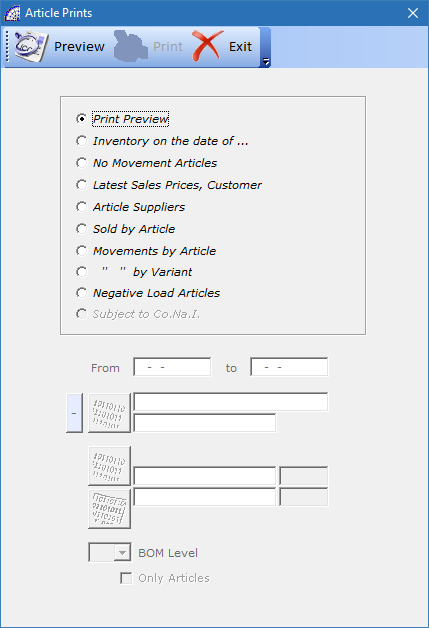
Print Preview: generates a video print of the displayed items. This print is therefore conditioned by any previously applied filters (queries).
Inventory on the date of …: generates the inventory report, where it is possible to apply search conditions such as product group, supplier of articles, brand and type of sorting by code or description.
It is possible to obtain a print where the purchase price or cost is real or by weighted average cost.
Finally, it is possible to determine whether to print the actual and current situation of the warehouse at that moment, or the only initial quantities.
The latter are saved as values of quantity and cost price in a separate archive, during the creation of the “New Year.”
For more information on this topic, see the manual in the “Initial Quantity” section.
No Movement Articles: lists the items that have never been moved during the period specified by the dates entered. This is a useful report to view obsolete articles and to possibly plan to delete them from the warehouse.
Latest Sales Prices, Customer: lists the items sold by individual customer with the quantities, prices and unload dates indicated. It is only for customers who have the “Latest Sale Prices …” flag activated (from the main menu select “Master Data” + “Customers” + “Card” tab + “Effects” button in the button toolbar).
Article Suppliers: for each article it shows the list of suppliers present in the “Suppliers” window inside the article card, with the relative purchase price lists.
Sold by Article: for the article and the indicated period of time it generates a report on the screen with the references of the sales and accompanying invoices. The totals of the period and the average sales price are also reported.
Movements by Article: similar to the previous report, it also includes the transport documents, warehouse movements and production loads. By default, it prints only items that have a value, to print all them you need to press the ![]() button.
button.
Movements by Variant: prints the articles with their warehouse variants.
Negative Load Articles: lists all the items that have negative values in the loading situation. This is a very useful printout to check for any inconsistencies in the warehouse loads, and to make corrections if necessary.
Subjects to Co.Na.I.: prints the list of articles subject to Co.Na.I., that is, with the corresponding active flag (from the “Warehouse Articles” form select “Card” tab + (only applies to Italy).
INITIAL QUANTITIES
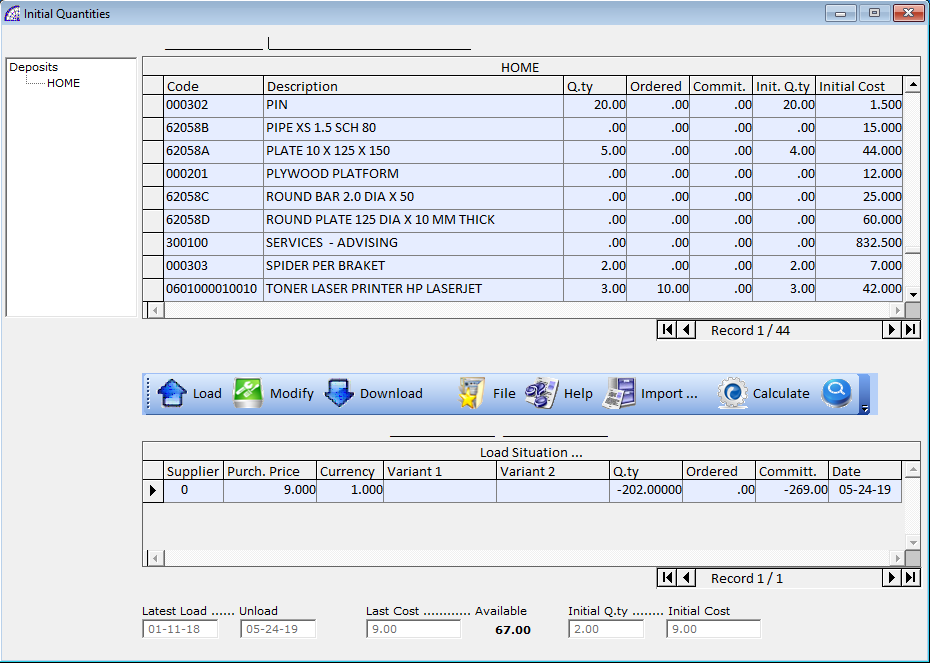
For each deposit it displays the loading situation of the items by putting 2 windows together: the main screen of the items where the total availability per article is displayed and the load situation where all the existing load lines are detailed.
It is very useful to quickly make adjustments to warehouse values, especially during the inventory phases. In fact, once an article has been selected on the above window, the program displays the loads in the window below.
It is possible to manually intervene in the situation through the relative buttons ![]()
It should be kept in mind, however, that these values are managed by @/Arpro programs automatically through loading and unloading movements, like invoices, credit notes, transport documents, receipts, movements, orders, etc.).
Through this window it is also possible to change the quantities and prices of the initial warehouse, during the first use phases of the program.
This phase can be facilitated in the presence of an external text file (in Ascii format) containing this information. The file must have a well-defined format described by the help button in the bottom toolbar.
The values entered in these specific fields are calculated based on the availability in the “Load Situation”.
LAST SALES PRICE
Useful if it is necessary to keep track of sales movements for articles and quantities as well as customer prices and supply conditions. This management allows, during the sale and insertion of articles in the various documents, to have available prices and conditions of the last operation made for the same customer.
It is also possible to select one of the previous sales displayed by this management to apply the same conditions of price and discount or reload.
The sales made for the various items and customers are summarized globally, this management works only if the “Latest Sale Prices …” flag has been activated in its master data (from the main menu select “Master Data” + “Customers” + “Card” tab + “Effects” button from the bottom toolbar.
It is possible to apply filters that limit the display of items sold to a single customer.
PRICELIST … -> Print Pricelist
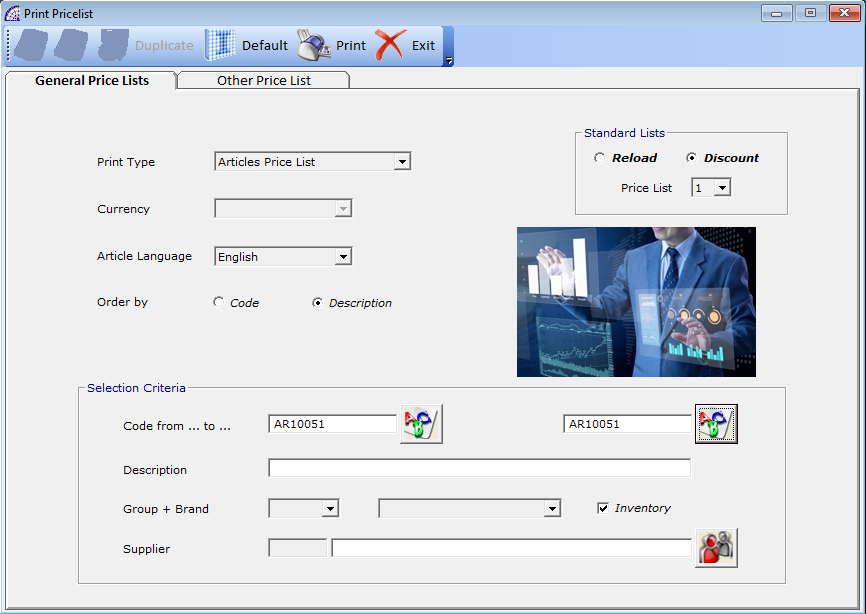
Opens the sales price management window.
After choosing the type of sale (Standard Lists), for reload or discount, and the relative price list number (Price List), it is possible to obtain a printout of the sales price lists.
Available filters limited by code or description, product group or brand, supplier, and it is also possible to apply the order by code or description of the articles.
The price lists available are a maximum of 10 and correspond to the standard price lists in the article master data. Please refer to the warehouse management for more details.
There are more types of standard price lists available with different methods of use, selectable from the combobox “Print Type” in the top of the window:
Article Price List: prints the list of articles for the selected price list.
Complete Articles Price List: print the list of articles of all 10 price lists available.
Custom – Article: prints the list of custom price lists included in the warehouse items in the “Personalized Customer Lists” (from the main menu select “Stock-Orders” + “Warehouse Articles” + “Card” tab + “Special Prices” button in the bottom toolbar). The ordering of the print is by article.
Custom – Customer: similar to the previous print but the ordering is per customer.
Purchase-Sale: generates a printout where it reports the latest purchase price with the reload shown in the items in the “Buy” tab (from the main menu select “Stock-Orders” + “Warehouse Articles” + “Card” tab + “Buy” button in the bottom toolbar), and the list prices shown in the article card.
Other Price List
Other types of price lists are available where it is possible to achieve a much higher degree of customization than the previous one. Useful for customers who need a printout of just a few articles and for these conditions relating to special reload or discounts.
![]() to create a new price list and select the customer. Depending on the selected customer, the item reload or discount management and the sales price list are set.
to create a new price list and select the customer. Depending on the selected customer, the item reload or discount management and the sales price list are set.
The “Last Print” field stores the date of the last printout of the personalized price list. This is a value managed by the program.
![]() allows you to enter the articles for the personalized and dedicated customer list.
allows you to enter the articles for the personalized and dedicated customer list.
In the section of the body of the price list, we find (at the end) the column “List”: it influences the calculation of the amount of the record during the print.
If the field is “Off” the amount is calculated on the basis of the discount or reload in the first purchase list of the item; otherwise, if “On” the list price is calculated on the second price list (so-called purchase price list for quantities).
In the section of the body there is another column named “Print”: it enables or denies the printing of the item in the price list.
PRICELIST … -> Update Sale/Purchase Pricelist
Unlike previous management, the final result is the updating of price lists for warehouse items, without obtaining any report. Useful for those who must periodically update the sales and purchase prices.
The whole process of processing named “General Price Lists” considers mainly two types of management: for reload or discount.
For each of these types it is then possible to manage the “Type of Variation”: increasing or decreasing, compared to the values already present in the selected price list. There are also ways of replacing or parameterizing in the calculations of the list values.
In any case, the set variation can be expressed by a value or an increase in percentage or by both.
The choice of the “Parametric” mode enables other management fields: type of field of the articles database, type of algebraic operation (+, -, *, /), transaction (increase, decrease, and overwrite).
Parametric (algebraic operation)
“+”: adds the specified value with the one present in the selected field.
“–”: subtracts the specified value with the one in the selected field.
“*”: multiplies the specified value with the one present in the selected field.
“/”: divides the specified value with the one present in the selected field.
Parametric (Transaction)
“>“: the resulting value is added to the set price list.
“=“: the resulting value replaces the value at the set price list.
“<“: the resulting value is subtracted from the set price list.
Reference List: allows you to copy the price from one price list to another and increase or decrease the value compared to the set price list.
Copy Rel./Disc.: similar to the previous option, except that in this case it is the reloads/discounts to be copied to the destination price list.
Round Up: applies to all processing conditions. It allows to round up or down the calculated values before being inserted in the chosen reference price list. The number of decimals is defined in the configuration area (from the main menu select “Settings” + “Configuration” + “Variables” button in the toolbar).
Reload List: this control is enabled only if “Reference List” flag is active and the chosen price list is “PURCHASE”, as well as the Standard Lists for Discount (the mode for reloading is not allowed).
If active, it allows the recalculation of price lists for discount: it takes the “Latest Purchase Price” from the warehouse articles, adds the reload values set in the “Buy” window and precisely in the section “Supplementary Parameters to calculate the Sales Price List” then and inserts them in the Price List selected (the previous value is replaced).
Standard Lists – Price List: is the price list that is updated.
Standard Lists – Purchase List: applies only to purchase price lists, updates the reference price list with the value entered in the item’s default supplier (from the main menu select “Stock-Orders” + “Warehouse Articles” + “Card” tab + “Suppliers” bottom from the bottom toolbar).
Selection Criteria: set the selection criteria of the articles of interest in the changes or updates.
PRICELIST … -> Special Pricelist
View the list of special price lists per customer, linked to warehouse items. They are inserted in the various articles by pressing the “Special Prices” button in the toolbar inside the single article tab.
For each price list the program displays the reference article, the customer, validity dates, prices and discounts or reloads, quantities, etc.
It is possible to print the price lists, delete a single one or completely reset the archive.
PRICELIST … -> Product Group
Displays the list of price lists for product group, linked to the customer’s master data. They are inserted in the various customers by pressing the (…) button in the toolbar inside the single tab.
LABELS AND BARCODES
LABELS AND BARCODES -> Label Configuration
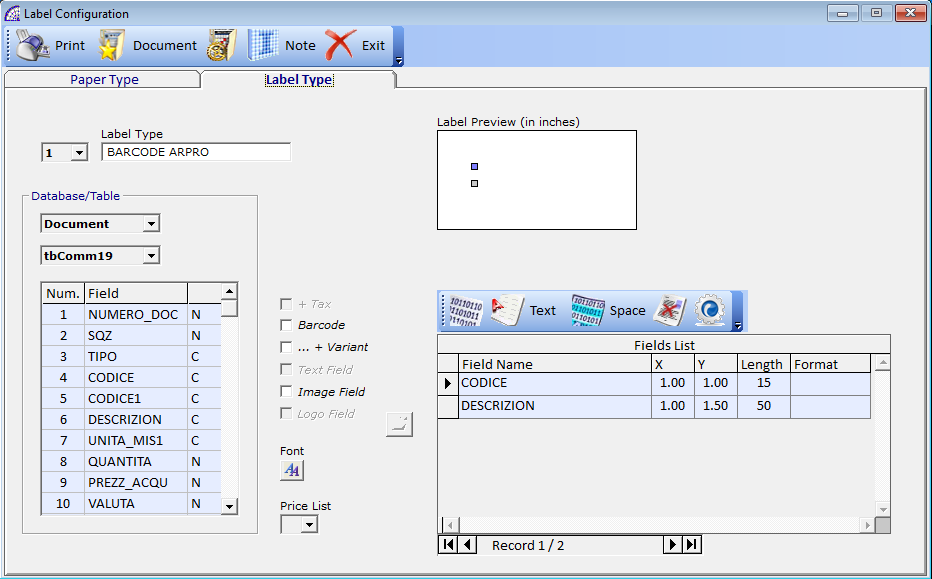
Additional module of @/Arpro, allows printing of commercial or production labels. These labels can refer to the archives of customers, suppliers, warehouse items because they are connected with the database of the program and the labels can also contain simple texts.
One of the particular elements that can be inserted is the barcode: choose the type of barcode among those available and set the dimensions.
The configuration is mainly divided into 2 screens: Paper Type, Label Type.
Paper Type
In paper type is possible to set up to 10 different types of paper size and their dimensions, as well as how many single labels can be printed in horizontal and vertical on the defined paper size.
It is also possible to define print margins, label dimensions, as well as a description to distinguish the various existing paper formats.
Label Type
In Label Type is possible to set up to 20 different types of labels with their characteristics.
Once you have chosen the label number, you need to define a description that distinguishes it from the others.
Database/Table: 4 different types are available, one must be selected before starting to configure a label.
Once the type of database has been selected, the list of real and fictitious corresponding fields (special ones), will be displayed in the grid on the left.
If “Document” was chosen in the database type, it will also be necessary to select the corresponding table type (the combobox below).
The next step is now is to choose the fields and place them in the current preview. To proceed, it is sufficient to double-click for each one in the grid on the left, and then place them on the preview form defining the values of the X, Y coordinates on the grid on the right.
By choosing “Document” as the database type, it will be possible to print the labels relating to the type and number of the selected document. Some examples can clarify their use better.
1^ Example
If you need to print the labels of all the goods that arrived in the warehouse, dedicate a label attached to the load transport document or purchase invoice.
2^ Example
If you need to label the goods that you sell, you need to dedicate a label attached to the transport document or sale invoice.
3^ Example
For companies that have production departments it may be necessary to label goods that have been produced, by downloading components from the warehouse which in turn can be tracked by barcode.
In this case it is necessary to dedicate a label connected to the production orders; where for each product item it will be possible to print its individual label.
It is also necessary to set a label connected to the warehouse articles in order to label the goods in the warehouse i.e. raw materials, semi-finished and finished products.
Toolbar
+ Tax: for fields with sales prices, it is possible to print the total with the Tax value included.
Barcode: if active, print the code in barcode.
… + Variant: only if selected in the “Code” field, it also queues the code of the possible variant.
Text Field: non-editable value, if active indicates if it is a selected text field.
Image Field: only for “Code” field, if active it allows to print the image of the article.
Logo Field: for text fields only, you can attach an external image such as a company logo, which could be printed on the label.
![]() allows you to change the font for the selected field.
allows you to change the font for the selected field.
Fields List
In the “Field List” grid, a series of columns are available that define the characteristics of the field.
X, Y: values expressed in inches, indicate the position of the field in the label.
Length: indicates the length of the field, can take lower values.
Format: only for fields that manage it such as prices, you can specify the number of decimals to be printed. For example, by indicating “#, ###. # 0”, the program prints a value with 2 decimals and the second is rounded up or down.
LABELS AND BARCODES -> Print
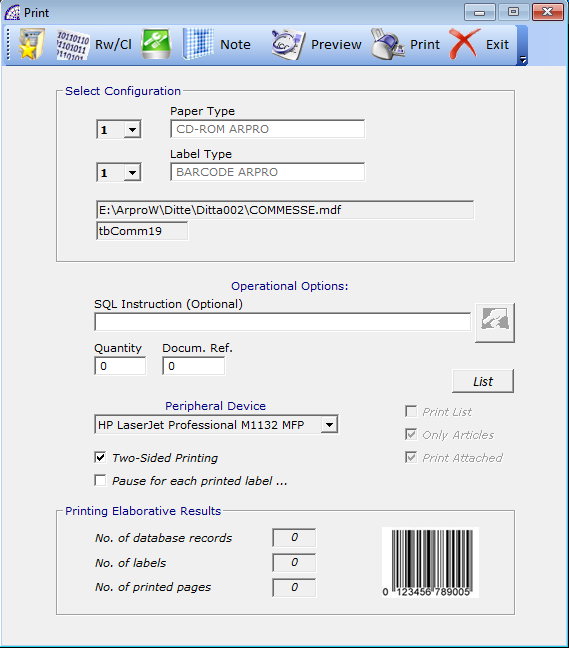
This window is dedicated to the printing of preconfigured labels, also selectable from the various documents and the article master data.
It is necessary to select the type of paper and the type of label to be printed. It appears in the box below the set database. At this point the program has all the configuration data, after choosing the operational options it will be possible to print the labels.
SQL Instruction (Optional): if enabled, it is possible to condition the list of data to be printed through a specific query. Requires qualified personnel with knowledge of the SQL language.
Quantity: indicates the number of labels to be printed.
Docum. Ref.: if present and active, it allows defining the reference to the document to print the labels of the articles contained in it.
Peripheral Device: defines the device used for printing.
List bottom: if active and if required, it is possible to limit the number of labels to be printed by preselecting the articles or the master data (depending on the type of database selected).
Print List: it is a locked flag (can’t be changed), indicates if the “List” button has been pressed to select just few items.
Only Articles: excludes all records of documents that are not articles.
Print Attached: applies only to documents of a job order type. If active and there is a “production sheet reference”, both the document article and the attached document, is printed automatically after the label.
The attached document is an external file linked to the job order document in the “Add-On” window (in the program @/Arpro Erp, from the main menu select “Production” + “Job Orders” + “Card” tab + “Add-On” button in the top toolbar).
For more details about the “Production Sheets”, please refer to the @/Arpro Erp manual.
Two-Sided Printing: if supported by the selected printer, it allows double-sided printing.
Toolbar
IMP./EXP. DOCUMENTS
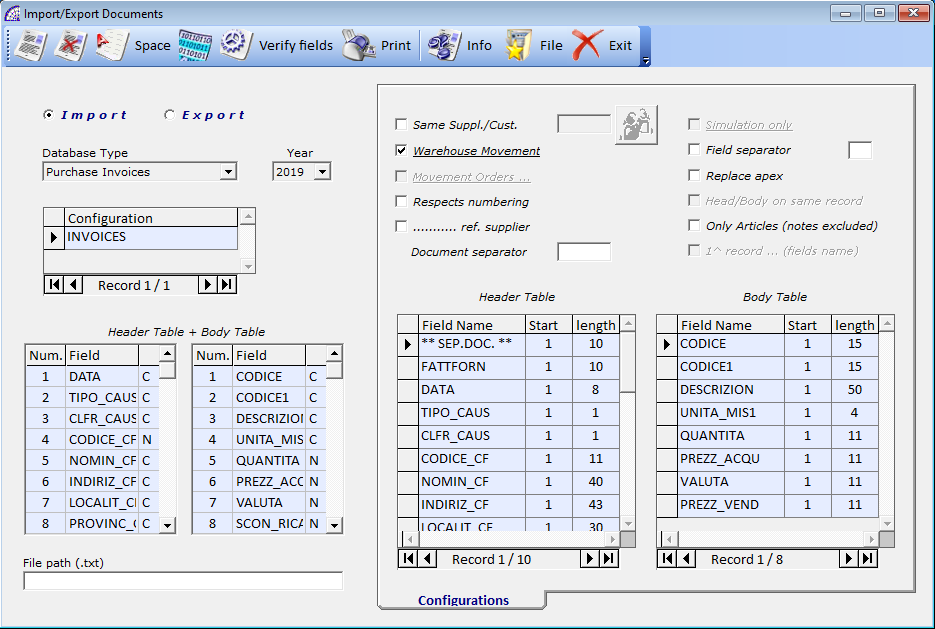
Designed to import or export documents managed in the program, through the use of external files with a defined record layout and in text format (Ascii).
Excluding only quotes, for all other types of documents during the phases of importation only, the program moves the management data.
In particular, in the case of invoices or receipts or credit notes, in addition to warehouse movements, accounting records are also produced; as if these documents were created directly in the management program.
On the contrary, if it involves importing transport documents, customer or supplier orders or job orders, the program generates only warehouse load movements.
Once the option to import or export data has been selected, the program is prepared based on the defined settings.
Concerning only the processing phase (from the main menu select “Stock-Orders” + “Imp./Exp. Documents” + “Elaboration”), it is necessary to select the database type and the corresponding configuration on the list. At this point, once the file has been chosen, pressing the … processing button starts and completes the operation.
The medium of exchange is always a text file (in Ascii format), it can contain multiple documents and for each different data.
Only for Load Transport Documents or Supplier Order Confirmations you have a dedicated monitor or pre-verification function for the data to be imported. It is thus possible to check the data read in the external file before proceeding with definitive import.
Prepared for data import processing only, it requires the “Movement Orders …” parameter active in the configuration.
IMP./EXP. DOCUMENTS -> Settings
This allows defining the configurations for the import and/or exporting management of documents to and from the business management program @ /Arpro.
For each specific type of document (“Database Type”) there are parameters to be configured, as well as to establish whether it is an import or export operation.
After selecting the “Database Type” and the “Year” of management, the program displays, in the left grids, all of the available fields in the database, divided between document head and body: “Header Table + Body Table”.
The next mandatory step is to create a configuration by pressing the relevant button on the toolbar, provide an identifying name, select an external reference file to be imported or exported and start creating the record layout with document head and body fields.
Toolbar
From this moment on it will be possible to set the configuration parameters on the right side, according to the needs. Insert the various head and body fields of the document by double-clicking on the single field, in the grids on the left.
Configuration Parameters
Same Suppl./Cust.: if enabled, import/ export document data by replacing the master data with the selected one.
Warehouse Movement: if enabled, importation of documents data will process warehouse inventory.
Movement Orders …: designed only for load transport documents or supplier order confirmations, applies to data import only. Activates the management of the monitor or data pre-importation window to verify consistency (from the main menu select “Stock-Orders” + “Imp./Exp. Documents” + “Elaboration” + after selected the database type and corresponding configuration , press the “Pre-Load” button in the toolbar).
Respects numbering: if enabled, overwrites the documents data with the same number, without creating new ones, during the import phases.
Ref. Supplier: similarly to the previous parameter, during the import phases, even if the article inventory is moved, it maintains the reference to the supplier in the various records of the document.
Document separator: allows you to set the string or character that separates one document from the other. During the import phase, it determines the end and the beginning of another document, during the export phases it separates the various documents with this character (in the case of exporting several documents).
Simulation only: during the processing phases, it does not execute any phase but only processes to verify the concurrency of the data.
Field separator: allows setting the character of separation of the fields. Through this character the program understands the end of the value of a field and the beginning of a subsequent one.
If there is no separator it is mandatory to specify the beginning of the field and its length for each record (Start and length parameters).
Replace apex: it replaces the character of the apostrophe (value not accepted by the program) with a substitutive character; if the flag is not activated, during the import operation, the program will exclude the apostrophe character.
Head/Body on same record: only for export, if active, it creates a record layout on file where each row contains the head and body data, conforming to the defined settings in the relevant grids (Header Table, Body Table).
Only Articles (notes excluded): if active, excludes all records that are not articles from processing.
1^ Record … (fields name): if active, during the export creates a first record that corresponds to the name of the fields in the file, respecting the columnar positions of each.
OTHER -> VARIOUS PRINTS
In all cases where customized printouts are required, which are not available among those available, @/Arpro provides a tool to connect external printouts and transfer all of the parameters necessary for their execution.
However, the creation of external printouts requires good knowledge of the Object Crystal Report(R) tool, necessary for the creation of the same. In these cases we advise you to contact qualified personnel.
OTHER -> TRANSPORT DOCUMENT BOOKS
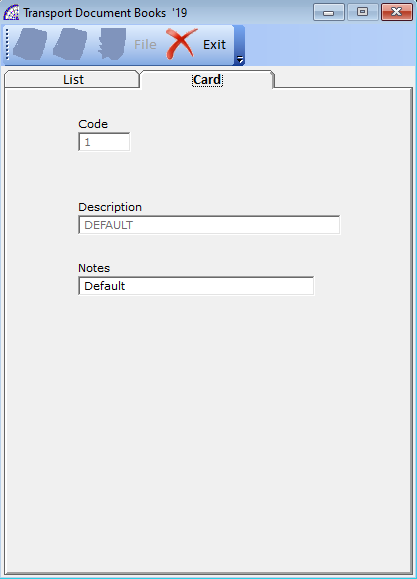
In the context of transport documents, where it is necessary, it is possible to create multiple documents with the same functionality of unloading the warehouse but for example; managed individually by different personnel. Each document differs from the others in order to have a different name, naturally linked to other databases.
Once the various necessary documents have been created, it will be possible to use them in the context of the transport document, simply by selecting the required one in the combobox on the toolbar (from the main menu select “Documents” + “Transport Documents” + …).
![]() use the command to create a new transport document.
use the command to create a new transport document.
![]() use the command to delete
use the command to delete
OTHER -> SUPPLIER QUOTE REQUEST
A document dedicated to the management of supplier quotes requests, does not produce any movement of the warehouse inventory.
All items selected from the warehouse to be included in the document will have amounts to zero. It will then be possible to send the document to the supplier, wait for the quotes of the various products requested and eventually enter these values manually to confirm the document.
If the document is confirmed and then processed, it automatically creates a real supplier order that can be printed or sent by mail or email to the supplier.
For the rest, the technical considerations are explained in the customer and supplier order sections that apply.
OTHER -> CUSTOMER ORDER CONFIRM
Connected to the management of customer orders of the program, this function allows you to have a different view for evaluating the possibility of fully or partially confirming the order received from the customer.
In the setting of the modules present in the configuration (from the main menu select “Settings” + “Setting Modules”), there is a module dedicated to the printing of this particular document, to be sent to the customer as acceptance of the received order.
For the rest, the technical considerations are explained in the customer and supplier order sections that apply.
MOVEMENTS
Dedicated to the management of warehouse movements and to any required rectifications, in a fiscal warehouse context where it is necessary to keep track of all the movements of the items.
At each end or beginning of the year when the new archives are created, the program generates upon request, a warehouse movement with a list of items that have inventory availability.
If the fiscal warehouse management module is active, corresponding movements of inventory are created automatically for each movement that the items undergo in the context of sales and purchase documents. It will therefore be possible at any time to extract the movement from the beginning of the year that may have suffered any article: from the main menu select “Stock-Orders” + “Movements” + “Print” button on the toolbar + “Warehouse Card” option.
If the production procedures of the program are used, and in particular the “Production Loads” or “Production Launches” (@/Arpro Erp), during the processes of evasion of these then as a consequence of the finished goods loading and unloading of the components, the program automatically creates the two corresponding production movements.
In some ways the management of movements follows the status of the warehouse, in terms of movements and availability. We advise you to evaluate the reports made available in these contexts.
During the manual creation of a warehouse movement, a mandatory element to choose from is the warehouse causal. An existing archive of the standard and most recurring causals is made available, while others may be created for specific uses (from the main menu select “Master Data” + “Warehouse Causals”).
The causal defines the type of warehouse movement that will be subjected to the articles inserted gradually in the movement: loading, unloading, commitment by customer or production or ordered by supplier.
Each program document presents a causal, even if the latter is not visible and selectable as in the case of warehouse movements, transport documents or load transport documents.
Once the causal has been chosen and if foreseen by it, it will be possible to insert the customer or supplier details involved in the movement.
As mentioned, there are various causals; some of these also manage the evasion of the document.
The following explanatory table briefly describes some of them normally used in transport documents and in load transport documents.
1^ Example
If it is necessary to send material to be evaluated before the eventual purchase to customer and this material can be returned or sold:
(7) FOR EXAMINATION -> (8) RENDERED BY EXAMINATION
(7) FOR EXAMINATION -> (5) SALE (Sale Invoice)
2^ Example
By generating a supplier order, when the material arrives at the warehouse, the evasion of the document produces a load and therefore a purchase:
(9) SUPPLIER ORDER -> (3) PURCHASE (Purchase Invoice)
3^ Example
By generating a customer order, when the material is ready to be sent to the customer, the evasion of the document produces an unload and therefore a sale:
(10) COMMITMENT TO CUSTOMER -> (5) SALE (Sale Invoice)
4^ Example
If it is necessary to lend the material to the customer, when it returns to warehouse:
(15) LEND OF USE -> (16) RETURNED FROM LEND OF USE
5^ Example
If it is necessary to replace an item because it arrived damaged or not in accordance with the requests, returning it to the supplier, when the replaced goods arrive in their warehouse:
(17) REPLACEMENT -> (18) RENDERED REPLACEMENT
6^ Example
If you need to send one or more items to the supplier for repair, when they return to the warehouse repaired:
(19) FOR REPAIR -> (20) RENDERED REPAIRED
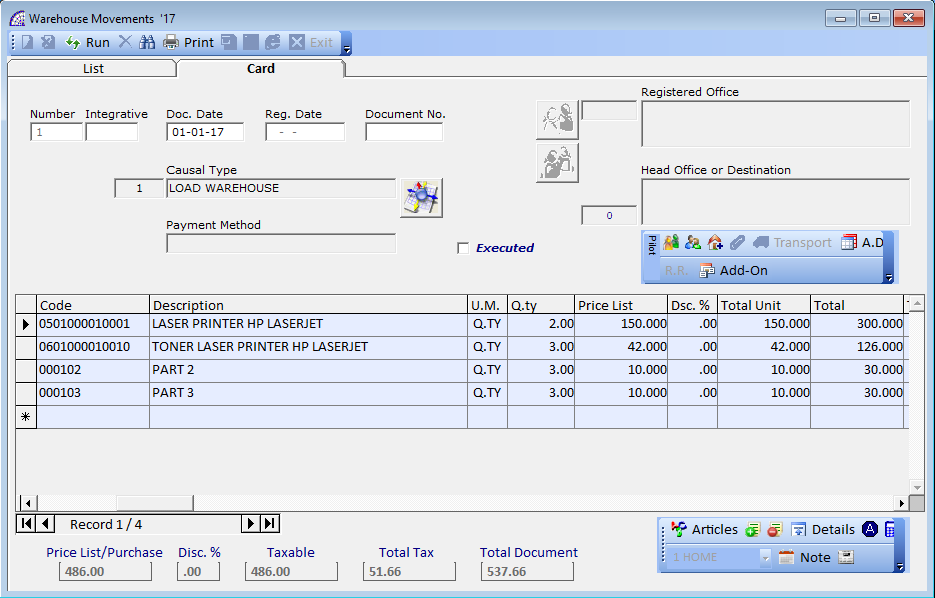
Print Preview: generates a screen print of all the displayed movements, which can be viewed as a result of an applied search condition.
Movements by Article: view the list of items in the movements, from date to date, in order by article. It is also possible to condition the print to a single article.
Movements by Causal: view the list of items in the movements, from date to date, in order by causal.
Print Preview + Data: for each movement, the contents of the articles are summarized. For the rest, the considerations concerning the “Print Preview “ report, are the same.
Warehouse Journal: print the accounting journal of the warehouse, detailing the movements in the indicated period of reference. For companies subject to the fiscal warehouse management, it should be printed each year at the end of the inventory checks.
Warehouse Card: prints the article’s accounting card in the indicated period of reference.
CUSTOMER AND SUPPLIER ORDERS

Management reserved for orders received from customers and orders issued to various suppliers.
These particular movements have no effect on the quantities of items in warehouse; they only operate on the values of committed for the customer orders or those ordered to the suppliers.
We have dedicated print modules that can be customized to your needs (from the main menu select “Settings” + “Setting Modules”).
![]() create a new document.
create a new document.
![]() deletes the selected order and restores the values of ordered or committed in warehouse.
deletes the selected order and restores the values of ordered or committed in warehouse.
![]() executes the current order in a corresponding document created, handling the quantities in warehouse. The execution is active from the “Card” tab, with the order open.
executes the current order in a corresponding document created, handling the quantities in warehouse. The execution is active from the “Card” tab, with the order open.
The execution of customer orders disengages the committed values in the warehouse, downloads the inventory quantities and creates the corresponding sales document selected during the evasion process.
The execution of supplier orders disengages the ordered values in the warehouse, loads the corresponding quantities and creates the relevant purchase document selected during the evasion process.
There are several options available in the evasion window; they are linked to the order type.
![]() deletes all the displayed and included orders at the specified interval of time that are not suspended and therefore still to be executed. Useful for keeping the database compact. This operation does not restore the warehouse inventory.
deletes all the displayed and included orders at the specified interval of time that are not suspended and therefore still to be executed. Useful for keeping the database compact. This operation does not restore the warehouse inventory.
![]() duplicates the selected order.
duplicates the selected order.
![]() opens a window dedicated to the search conditions, where we find several options available that can also be applied incrementally (more than one at the same time).
opens a window dedicated to the search conditions, where we find several options available that can also be applied incrementally (more than one at the same time).
![]() opens a window dedicated to prints.
opens a window dedicated to prints.
If the “Card” tab is active, the window allows only the order document to be printed, respecting the graphic settings defined in the prepared module settings.
In this window it is possible to choose whether to preview and/or print the order or send it by e-mail, in which case in the name (record) of the customer or supplier, one or more e-mails have previously been inserted; it is also possible to choose the printing device and to change its properties if necessary.
If you pressed the print button from the “List” tab, the window that opens provides a series of printouts of the orders.
Print Preview: generates a screen print of all the displayed orders, which can be viewed as a result of an applied search condition.
Ordered by Article: view the list of items in the orders either from date to date, ordered by delivery date and by article. It is also possible to condition the report to a single article.
Ordered for Customer/Supplier: view the list of items in the orders grouped by customer/supplier, from date to date, in order by delivery date and article. It is also possible to condition the print to a single master data.
Other prints are available in order to have more details on suspended orders.
We now provide details about the “Card” tab of the open document, regardless of customer or supplier orders, whereas many features are common to management in the windows of sales invoices, to which we refer for more details.
At this point it is possible to proceed with the insertion of data of the head and body of the order, also selecting articles from the warehouse through the first button positioned on the left in the toolbar below.
As with sales invoices, you can also insert lines of text as well as articles.
A peculiarity of the @/Arpro program is that for orders and job orders, for those who use the production procedures, is given by the possibility of managing even partial executions.
In the body of the document there are 3 specific columns: “Q.ty-Ord.”, “Residual” and “Delivery”: the first one indicates the value of quantity originally ordered, residual represents the remaining value still to be delivered, while delivery represents the value that is delivered when the order is executed.
It is the only field of the three that can be modified (if the row has not been completely fulfilled), a value of zero can also be inserted to exclude the record from being executed.
Some practical examples to provide more clarity:
1^ Example
Q.ty-Ord. = 10, Residual = 2, Delivery = 2 -> an amount equal to 8 has already been processed, 2 pieces can still be executed.
2^ Example
Q.ty-Ord. = 10, Residual = 10, Delivery = 10 -> the record has not yet been processed.
3^ Example
Q.ty-Ord. = 10, Residual = 0, Delivery = 10 -> the record has been completely processed.
4^ Example
Q.ty-Ord. = 10, Residual = 0, Delivery = 12 -> the record has been completely processed but filled for a quantity greater than the ordinate.
It is also possible to temporarily or definitively suspend certain items present (non-delivery by the supplier, etc.). To do this just put “0” value in the “Delivery” column before executing the order.
![]() indicates if the selected record has already been processed, it is recommended to activate or deactivate this flag only if it is not a warehouse item; also because the program automatically manages this flag.
indicates if the selected record has already been processed, it is recommended to activate or deactivate this flag only if it is not a warehouse item; also because the program automatically manages this flag.
![]() if activated, excludes the amount from the total document (e.g. gifts).
if activated, excludes the amount from the total document (e.g. gifts).
![]() every time this button is pressed, the program changes the value present in each order record (not executed), in the “Delivery” column: if the value is greater than zero, the value entered will be 0, if the value is 0, the value present in the “Residual” field will be inserted.
every time this button is pressed, the program changes the value present in each order record (not executed), in the “Delivery” column: if the value is greater than zero, the value entered will be 0, if the value is 0, the value present in the “Residual” field will be inserted.
![]() the execution of the order is managed by the program by pressing the relative button, by manually deselecting the field, the program reinserts the original quantities into the document body record but does not restore the inventory values of the inventory item.
the execution of the order is managed by the program by pressing the relative button, by manually deselecting the field, the program reinserts the original quantities into the document body record but does not restore the inventory values of the inventory item.
It is an atypical operation that is used if there has been an error in the choice of the order or there is a substantial correction necessary to make. In this case it is necessary to intervene manually in the correction of the inventory values.
![]() Add-ON
Add-ON
It is the tool of @/Arpro dedicated to document management (CRM), of documents external to the management platform but connected to the various parts.
To various documents in the program (orders, quotes, BOMs, job orders, invoices, warehouse articles, etc), it is possible to attach external documents in the various formats recognized by the Windows environment.
These documents can be created directly in the program or already existing, because they are created externally to the platform.
There is an internal button called “intelligent link” that allows the opening of the attached document directly from the business management program, avoiding having to go back to the file path and to the manual opening of the corresponding program that creates/modifies it.
The attached documents that were created with the CRM have a defined format, unless otherwise specified, they are saved in the default folder “\ArproW\Condivisa\Documents” on the server computer.
To create new documents, choose from the drop-down window on the toolbar the type of document to be created: Document (Word format), Excel Sheet, Image, Drawing (Autocad format); then press the button to aside to create it.
To attach existing documents, select “More …” from the drop-down window on the toolbar and press the aside button “Doc”, selecting the existing file.
For each document created or attached, the program displays a corresponding record: document type, filename and path, notes, etc.
It is important to consider the opportunity to save these attached files in organized folders on the server computer, in the case of a network; in this way each authorized user can share this additional information.
For technical reasons, all the names of the folders and subfolders cannot contain spaces; if necessary use separator characters such as “-”, “_”.
The document management tool also features search filters, useful in the case of several attached files to distinguish them by category and facilitate searches.
The types of the CRM filters must first be created in order to be used; during the context of creating an attached file or connection to an existing external one, if a category is first selected in the filter, the program associates it with the document.
To view all the files attached by category, simply select it from the drop-down combo-box on the toolbar.
To create the different types of attachments, such as e-mails, Word documents, Excel spreadsheets, drawings and technical projects, images and photos, …, from the main menu select “Master Data” + “Other” + “Typologies Add-On”.
Otherwise, it only deletes the link in the database and therefore will no longer be viewable in the CRM.
Contact qualified personnel for more details.
QUOTES
It manages the quotes in the program and their transformation into customer orders and/or sales documents. Unlike orders, they do not handle the item inventory.
For more information, see the management of customer and supplier orders.
Import articles from external resource
A tool has been dedicated to import articles in the documents of quotes to customers and in the supplier quote requests, from an external file (Ascii format) to a fixed record track.
Without having to insert article by article in the document, once the configuration has been defined, all the articles present will be imported with a single command.
Often in warehouse contexts where it is necessary to prepare material for customer orders received, it is necessary to use a portable device with barcode reading where the items prepared for delivery are loaded off.
Once the goods have been prepared, the device transfers a file with the data that can then be imported onto the server of the @/Arpro program.
A similar application, however, aimed at purchases of warehouse articles, requests an offer to the supplier, is given by the need to re-approve the minimum inventory or in general, supplying the warehouse.
Parameters
1^ field: column number in the Ascii file from where the order reference starts, if present (if value 0, the field is not managed).
2^ field: column number from where the article code starts.
3^ field: column number from where the quantity starts.
4^ field: column number from where the description starts.
5^ field: defines the character of separation between the fields.
6^ field: defines the record number from where to start reading the file.
Raccogli la nostra proposta
Aggregati al gruppo delle +17.000 aziende soddisfatte e ottieni risposte su come migliorare la tua attività.
© 2024 Arpro Solutions, LLC | All Rights Reserved | Terms of Use & Privacy Policy, Cookies
