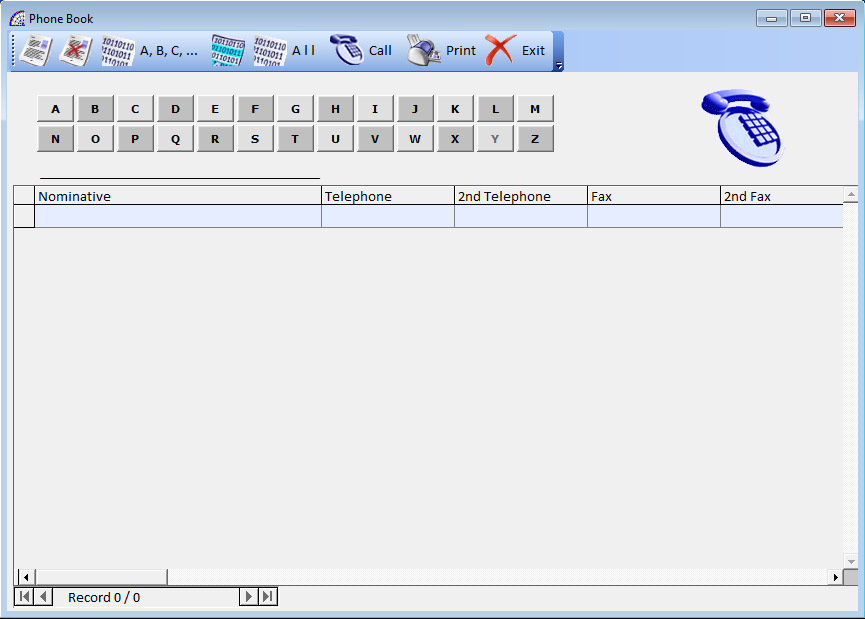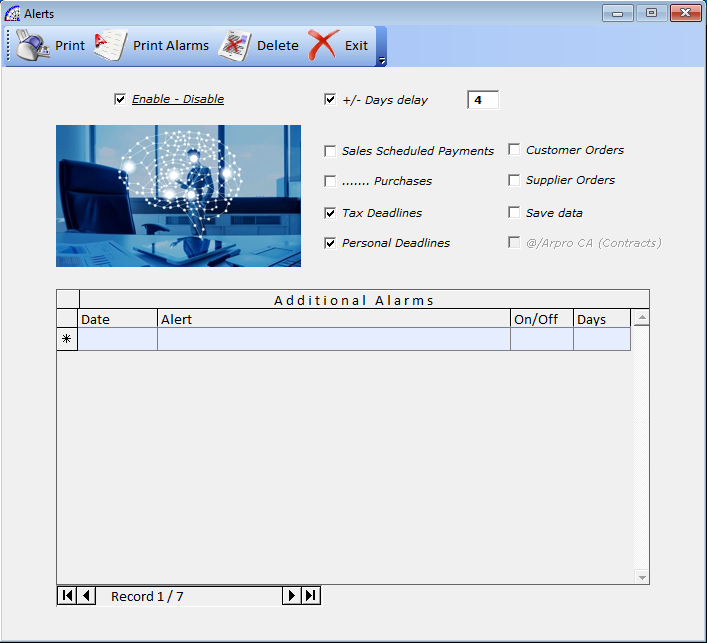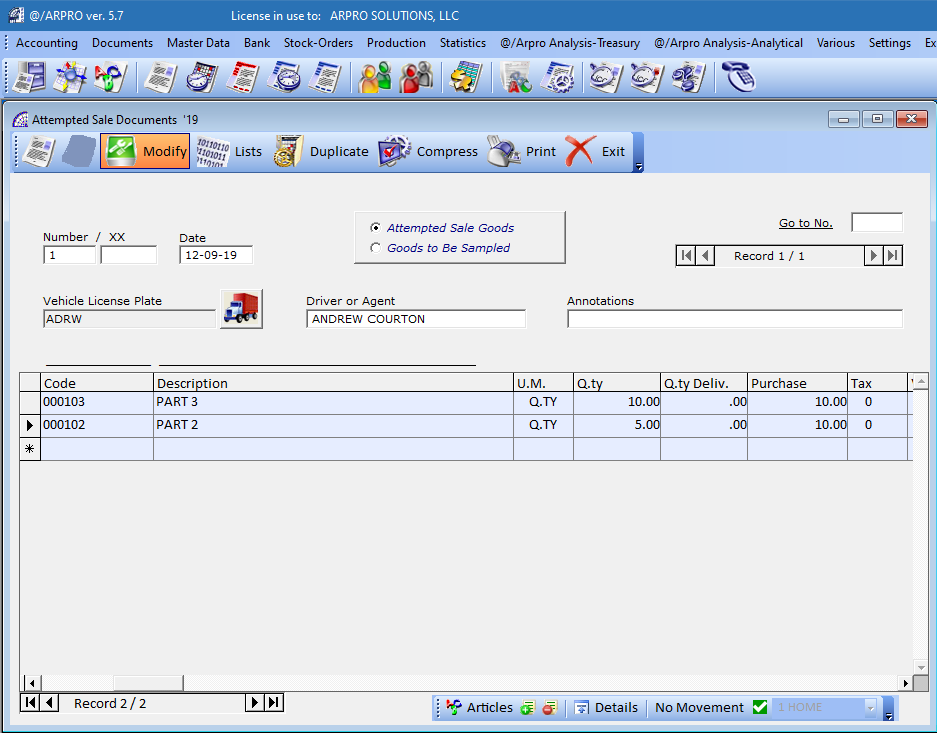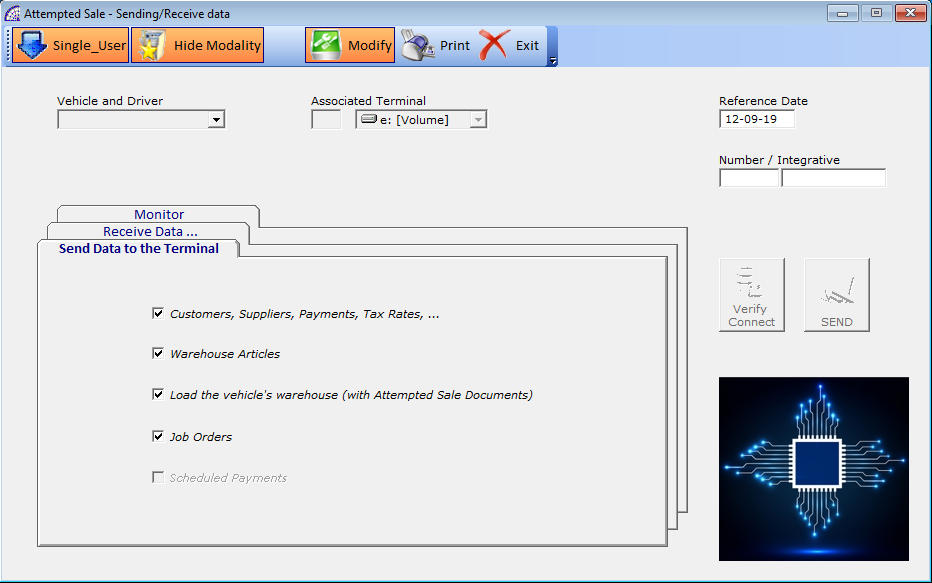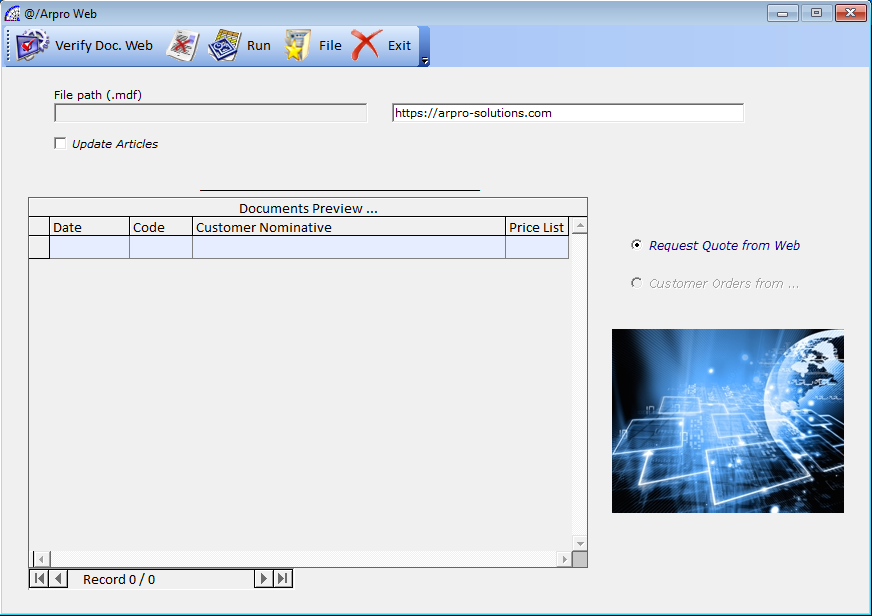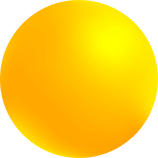
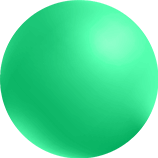
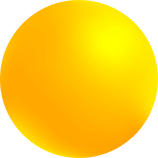
PHONE BOOK
NOTES
A dedicated window opens allowing you to enter notes in general. It has a toolbar at the bottom where you can intervene to print and change the typographic features of the inserted text.
GENERAL ALERTS
PROGRAM TOOLBARS
There are more toolbars in the program, which you can activate or deactivate and in particular one is totally customizable: Main Toolbar, 2nd Toolbar, Accounts Toolbar, Production Toolbar.
In the additional 2nd Toolbar it is possible to customize the operating contents, it can be displayed and moved to different positions of the screen.
It is possible to customize through 2 external (Ascii) files: Arpro-TB.ini, Arpro-TB.txt.
Arpro-TB.ini: it contains the real toolbar configuration, where each record (excluding the comments that start with the “#” symbol) defines the configuration of a single toolbar button. There is a precise syntax to respect, defined by 2 columns for a single record: name of the program menu item and ID.
Arpro-TB.txt: it contains, item by item, the list of available commands and IDs that you can choose to configure the toolbar.
With regard to the images to be loaded in the toolbar buttons, the program uses those present in the \ArproW \Immagini folder, where the file names are: “Icona01.bmp”, “Icona02.bmp”, …, “Icona14.bmp”.
These individual files can be replaced with others containing different images, but must respect the dimensions and formats (Bmp).
If the command to be inserted in the Toolbar button must be an external program, in this case the syntax includes the entire program path (E.g. C:\Program Files\XXX.exe), where “XXX” is the exact name of the program.
INTEGRATIVE PROCEDURES
This sub-menu contains special functions dedicated to accounting, for exporting data to other applications (including government).
We advise you to contact qualified personnel in case there are such needs.