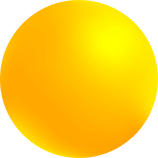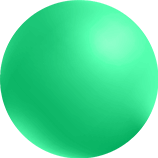@/Arpro Standalone platform
(single computer).
Prerequisites
To install @/Arpro you need to have these minimum requirements:
- Minimum system requirements to run SQL Server®
- 2 GHz or higher (recommended) Intel® or compatible processor
- Microsoft Windows® Operating System supported by SQL Server® technology
- Internet Explorer 7 or higher. …
- At least high-color (16-bit) SVGA video, minimum resolution 1024×768 pixel
- All online features/services require high speed Internet access
- Hard disk with at least 1Gb free for @/Arpro company
- Integration/compatibility with Microsoft Office® products (CRM)
- 1 printer device connected to the system
- Adobe Reader®
- Acceptance of the End User License Agreement for @/Arpro products
In the case of a network installation with multiple computers connected, the server computer must have the Microsoft Windows Server® or Professional platform installed.
Installation of Microsoft SQL Server®
Microsoft SQL Server® is a powerful and reliable data management system that delivers a rich set of features, data protection and performance for embedded application clients. SQL Server Express® is available at no cost, it is designed to integrate seamlessly with your other server infrastructure investments. For information about the different editions of SQL Server® see www.microsoft.com.
The installation of the program requires qualified personnel, within the Microsoft SQL Server® operating system and technology. In collaboration with our dealers, we offer qualified technical assistance: via telephone hot-line, technical interventions, remote support, updates and training and customizations upon request. In any case, our service center is available to support the installation phases (*).
Download and install Microsoft SQL Server 2017 Express
Installation technical details for Microsoft SQL Server 2017 Express
Microsoft SQL Server® configuration
After completing the installation phase of the program and the pre-configuration, entering the name of the instance (e.g. “ARPRO”), you need to configure the network options and the installed firewall.
@/Arpro installation
During the installation of the @/Arpro programs we recommend keeping the settings at the default value. The choice of the installation folder must be kept in the root of the unit chosen for the installation (e.g. C:\ArproW).
Download and install the server kit:
@/Arpro (64 bit systems)
@/Arpro configuration
After installing the @/Arpro program, it is necessary to configure it. The configuration involves some aspects related to the type of computer, the data names to the system (computer name, Microsoft SQL Server instance).
Configuration technical details
Peripherals installation and configuration
The @/Arpro solutions use the peripheral devices available for printing the various documents. For previews you need a Pdf printer (virtual). We recommend installing the PDFCreator driver in order to use the effortless preview and email management functions. Download and install PDFCreator (optional)
Activation programs
A) Free Trial License, no program activation necessary;
B) complete and email the Activation Card to the manufacturer, to obtain the serial number (S/N) for program activation.
@/Arpro-learning area, a smart way to learn
(*) Need help with installation and configuration?
Please call (+39) 0421 1706520 or send an e-mail to info@arpro.it to make an appointment with our support center for a call or a remote connection.